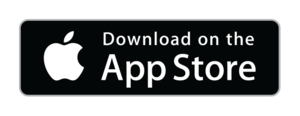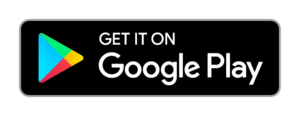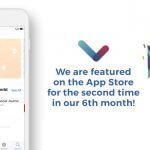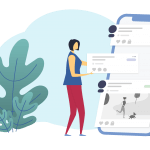How to create a new category?
Logg is a mobile diary which contains 26 main categories and more than 500 subcategories. This categories help you plan and organize your life. Moreover, you can add new ones to these categories.
If you can’t find the category that you are looking for you can create your own custom category. This feature allows you to completely customize your Logg. The most outstanding feature of Logg is its ability to add a new category.
Methods to create a new category
Now I’ll tell you how to create a new category.
Let’s add a category called “Firsts in My Life” to the “Moment” category.
We can create new categories in 3 different ways. These;
- Vertical menu on the left ( side menu or Favorite Categories bar)
- The text field that writes “What are you doing?”
- The + button on the bottom right
First Method
If you want to do from the vertical menu on the left side;
- On your My Life screen, swipe right from the left side of the screen to bring your Favorite Categories bar
- Swipe down the vertical menu to find the category “Moment”.
- Swipe right the horizontal menu and click the + “Add New” icon at the end of the menu.
- Click “Create New” from the page that opens.
- Write “Firsts in My Life” on the area of “Enter Category Name” in the screen that appears.
- Click on ”Change Icon”. Select the icon for your category name here. Here you can also search within the icons. For now, my choice has been the dart icon for this category. I post it to the clipboard 🙂
- After doing all this, click “Done”. Now we have created the subcategory “Firsts in My Life” under the category “Moment”.
- Now, from the side menu on the left, find the “Firsts in My Life” under the Moment category.
- After you have selected the “Firsts in My Life” category, write the first thing for you. For example, you can write likewise “I wear my new blue coat this year for the first time.” The job has done. In addition, you can edit this logg and add a photo, audio recording etc.
Second Method
Secondly, if we use the top text field;
- On your My Life screen, click on the “What are you doing?” field.
- Click on the “Select Category “ icon in the pop-up screen.
- Write the name of the category you want to create in the text field that says “Search or Create Category”. Here you can also search all categories. In our example, we will create the category of “Firsts in My Life”. In this field, write the “First in My Life”.
- As we want to add it under the category of “Moment”, swipe down the page and find the “Moment” category.
- Click the + icon next to the category name which you create.
- Now we are in the icon selection screen. Select the appropriate icon here.
- Write down what you want to write to the screen. For example, “the first snow of 2018 fell today.” And click “Done”.
Thus, we have created our new subcategory and our logg. This method is a step shorter than the first method. Because we can create new categories and create logg from this category at the same time. Isn’t that how lovely? 🙂
Third Method
Lastly, you can create a new category from the + button at the bottom right of the page, too. Creating a new category with this method is shorter than the second method. Because here we can go directly to the category search and creation screen.
Here create a new category is exactly the same as the second method. You can create your new category if you apply the steps there, starting from step 2.c.
You can use the + button at the bottom right both on your my life screen and social screen, too.
- Click on the + button at the bottom right
- Write the name of the category you want to create in the text field that says “Search or Create Category”. On this screen, you will see the Popular Categories and Mostly Used Categories. In our example, we will create the category of “Firsts in My Life”. In this field, write the “First in My Life”.
- As we want to add it under the category of “Moment”, swipe down the page and find the “Moment” category.
- Click the + icon next to the category name which you create.
- Now we are in the icon selection screen. Select the appropriate icon here.
- Write down what you want to write to the screen. For example, “I ate ice cream for the first time this year.” And click “Done”.
Logg makes our life easier
Consequently, you have a special category for yourself. Now you can add all your notes about the firsts in your life to this category, you can filter all your notes if necessary.
So I tried to explain the create a new category as much as I could. Requests and suggestions regarding the use of the logg are always welcome. Send feedback to feedback@loggyourlife.com
Dear Logglovers, take care of yourself! Stay with the Logg. 🙂